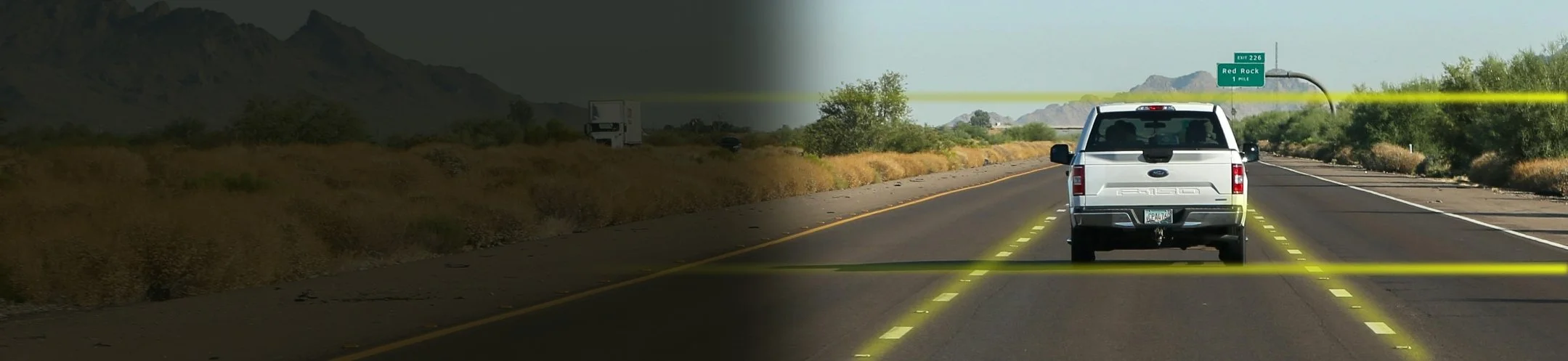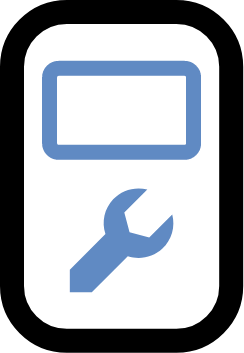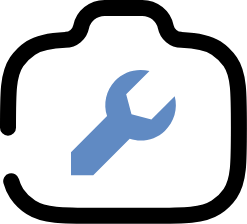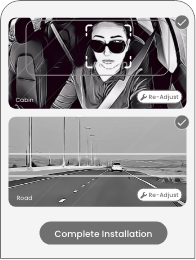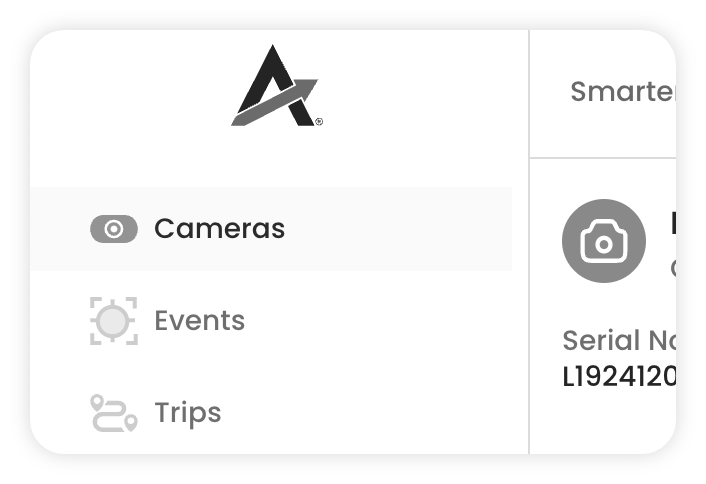Product | ADAS & DMS
Adjustment Mode
Adjustment Mode: Smarter AI Camera Installation
Correct mounting and adjustment are crucial for unlocking the full precision of Smarter AI cameras.
Adjustment Mode simplifies this process by enabling installers to achieve precise camera alignment, ensuring optimal video capture for driver monitoring, coaching and assistance. Designed to streamline installation for third-party, in-house, and self-installers alike, this feature guarantees precision ADAS and DMS functionality for every camera deployment.
What is Adjustment Mode?
Adjustment Mode is a feature that allows installers to quickly and accurately mount Smarter AI dashcams and adjust both cabin and road-facing cameras. By using AI-driven real-time feedback, it temporarily overrides camera data protection settings to stream live video to a mobile device, guiding installers through camera mounting and adjustment.
For data protection and privacy compliance, Adjustment Mode allows installers to view live video, but events and other camera data remains inaccessible during the adjustment process.
Real-Time Feedback
Stream live video from cabin and road cameras for fast, precise mounting and alignment during installation.
Dual-Camera Support
Toggle between cabin and road cameras to ensure optimal alignment for both views.
Mobile Access
Access Adjustment Mode directly in the Smarter AI app for seamless, hassle-free adjustments during installation.
Smarter Calibration
Smarter AI self-calibrates cameras for precise performance, adapting to drivers, vehicles, and mounts—no manual calibration needed.
Why use Adjustment Mode?
Correct camera alignment is crucial for reliable data collection in ADAS and DMS systems. Misaligned cameras can result in false positives or missed events, undermining system performance. Adjustment Mode eliminates guesswork with its AI-driven, real-time feedback, ensuring optimal camera mounting and alignment. This enables Smarter AI cameras to deliver precision AI for trusted data and decisions.
When to Use Adjustment Mode?
Initial Installation
Adjustment Mode ensures precise camera alignment during initial installation, minimizing future adjustments and maximizing long-term precision.
Camera Remounting
Use Adjustment Mode to recalibrate and validate camera alignment after maintenance, windshield replacement, or mounting position changes.
Post-Incident
After incidents like collisions, Adjustment Mode enables quick camera realignment, ensuring reliable video capture continues uninterrupted.
Fleet Inspections
During fleet inspections, use Adjustment Mode to easily verify camera alignment, ensuring optimal video capture and safety monitoring.
Who can use Adjustment Mode?
Third-Party Installers
Adjustment Mode provides real-time AI feedback, simplifying installation for any contractor.
In-House Installers
Fleet operators can use Adjustment Mode to ensure precise, consistent dashcam installations, minimizing misalignment cases.
Self-Installers
DIY installers can use Adjustment Mode's AI-driven feedback for accurate camera alignment, ensuring easy, expert-level setup without technical skills.
Where to use Adjustment Mode?
Outdoors
Use Adjustment Mode outdoors on a flat surface with a clear horizon to ensure precise road-facing camera alignment for ADAS functions.
Driver Seat Access
Position the dashcam with someone in the driver’s seat to accurately align the cabin-facing camera, ensuring optimal DMS performance.
How to set up Adjustment Mode?
On Install
Adjustment Mode auto-activates upon dashcam setup, enabling immediate mounting and alignment during installation.
On Demand
Admins can activate Adjustment Mode on demand via the Smarter AI dashboard, ensuring flexibility for installations or remounting.
How to Use Adjustment Mode
On Install
Use the Smarter AI mobile app to enter Adjustment Mode during installation.
Ensure the camera is securely mounted in the correct position for optimal field of view. An ideal mounting place is usually towards the driver on the right side of the rear view mirror looking in.
Using the live video stream to align the cabin and road-facing cameras.
Ensure the cameras provide clear, unobstructed views of both the driver and the road.
Once Adjustment Mode is exited, the Smarter AI Dashcam will automatically self-calibrate for optimal performance.
On Demand
Login to the Smarter AI dashboard with your admin credentials. If you’re a MyG user you can navigate to geotab.smarterai.com and login with your existing MyG credentials by selecting Geotab from one of the available login options.
Navigate to the camera details page by clicking on the “Cameras” Tab in the dashboard view.
Click on the camera you want to adjust to go to the camera details.
Navigate to the '“mode” section of the camera details, click the dropdown, and then click adjustment.
You will have the option to set the time for which the camera needs to be in adjustment mode. Select your number of hours and hit save.
The dashcam will now stay in adjustment mode until the timer runs out or you switch it back in Drive mode.
FAQ: Adjustment Mode
-
Adjustment Mode is a feature in Smarter AI dashcams that allows installers to quickly and accurately mount and align both cabin and road-facing cameras. By using AI-driven real-time feedback, it streams live video to a mobile device, guiding installers through the process to ensure proper camera positioning and alignment.
-
Adjustment Mode is essential for ensuring cameras are properly aligned, which is critical for accurate data collection in ADAS and DMS systems. Misaligned cameras can lead to false positives or missed events, which can undermine system performance. Adjustment Mode eliminates guesswork, providing installers with real-time AI-driven feedback.
-
Third-party installers who may not be familiar with specific fleets or vehicles can benefit from Adjustment Mode, as it provides real-time guidance to ensure correct installation.
In-house installers and fleet operators can use Adjustment Mode to efficiently manage large-scale dashcam installations, ensuring consistency across vehicles.
Self-installers can rely on Adjustment Mode for accurate camera setup, even without technical expertise, using AI feedback to guide the process.
-
Initial Installation: It’s crucial during the initial setup to ensure proper alignment, especially in fleets where reinstallation or maintenance is challenging or costly.
Camera Remounting: Whenever a camera is repositioned due to vehicle maintenance or changes in mounting location, Adjustment Mode should be used to readjust the camera.
Post-Incident: After incidents like collisions, cameras may be misaligned. Adjustment Mode helps realign them to maintain reliable video capture.
Fleet Inspections: During routine fleet inspections, Adjustment Mode ensures cameras are correctly positioned for optimal performance.
-
On Camera Activation: Adjustment Mode can be automatically enabled when a dashcam is first activated, allowing installers to begin mounting and aligning the cameras immediately. The dashcam automaticaly switches to Drive mode 3 hours after initial onboarding of the dashcam.
On-Demand Activation: It can also be activated on demand via the Smarter AI dashboard by a user with administrative privileges. This allows flexibility for adjustments during installation or remounting.
-
Enter Adjustment Mode: Use the Smarter AI mobile app or dashcam interface to enter Adjustment Mode.
Position the Camera: Ensure the camera is securely mounted for an optimal field of view.
Adjust Camera Angles: Use the live video stream to align both the cabin and road-facing cameras.
Verify Alignment: Confirm that the cameras have clear views of both the driver and the road.
Finalize Calibration: Once you exit Adjustment Mode, the Smarter AI Dashcam will automatically self-calibrate for optimal performance.
-
Adjustment Mode allows installers to view live video streams only for the purpose of adjusting the cameras. During this process, events and other camera data remain inaccessible to comply with data protection and privacy regulations. The dashcam switches to Drive mode once the installer marks the adjustment as complete, or when the allotted time for adjustment mode has finished (Default 3 hours.) Once a dashcam is in drive mode, installers are restricted from connecting to or live streaming from the camera.
-
Real-Time Feedback: Stream live video during installation for quick and precise alignment.
Dual-Camera Support: Easily switch between cabin and road cameras for optimal positioning.
Mobile Access: Use the Smarter AI mobile app to make seamless adjustments.
Automatic Self-Calibration: After adjustments, the system automatically calibrates the cameras to accommodate different drivers, vehicles, and mounting positions.
-
Outdoors: For road-facing camera alignment, it works best outdoors on a flat surface with an unobstructed view of the horizon to ensure clear road video.
Driver’s Seat Access: For cabin camera adjustments, the vehicle should be positioned so that the installer or another person can sit in the driver’s seat for precise alignment.
-
Once adjustments are complete, the Smarter AI Dashcam automatically self-calibrates to ensure optimal performance, accommodating different drivers, vehicle types, and mounting positions without requiring manual recalibration.
Connect with Us
Interested in safer fleets and smarter cities? With Smarter AI:
Aftermarket and OEM AI cameras for any commercial vehicle
Precision AI for trusted data and decisions
AI Containers® for any transportation use case
Please fill out the form , and one of our experts will get in touch with you shortly.